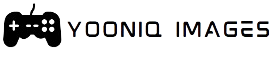Minecraft modpacks allow players to customize and enhance their gameplay by combining multiple mods into a unified experience. Whether you’re looking to install a pre-built modpack or create your own, this guide will walk you through the steps to install modpacks and make your own modpack in Minecraft.
How to Install a Modpack
Modpacks are collections of mods that work together to transform your Minecraft experience. There are two main ways to install modpacks: using a dedicated launcher or manually installing the mods. Here’s how to do it:
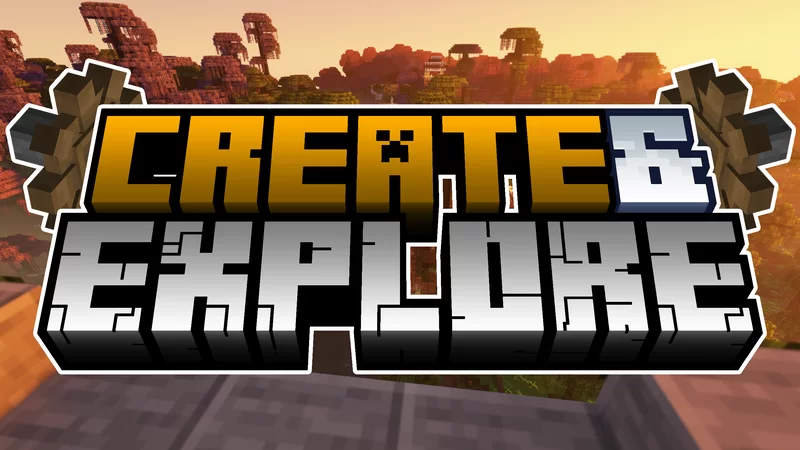
1. Installing a Modpack Using a Launcher
Using a launcher like CurseForge, Technic Launcher, or ATLauncher is the easiest way to install a modpack. These platforms automate the process and ensure everything works smoothly.
Steps to Install a Modpack with CurseForge:
- Download and Install CurseForge: Visit the CurseForge website and download the launcher for your operating system.
- Launch CurseForge: Open the launcher and select Minecraft.
- Search for a Modpack: Use the search bar to find the modpack you want to install, such as SkyFactory, Better Minecraft, or RLCraft.
- Install the Modpack: Click on the Install button. The launcher will download and configure the modpack automatically.
- Play the Modpack: Once installed, hit the Play button to launch Minecraft with the selected modpack.
2. How to Install Minecraft Modpacks Manually
If you prefer to manually install modpacks, here’s how to do it:
Steps to Manually Install Modpacks:
- Download the Mods: Find a modpack or individual mods online from platforms like CurseForge or Minecraft Forum. Download the .jar files for each mod.
- Install Minecraft Forge:
- Go to the Minecraft Forge website and download the version of Forge that matches the modpack’s Minecraft version.
- Run the installer and select Install Client.
- Locate the Minecraft Folder: Navigate to the Minecraft directory:
- For Windows: Press
Windows + Rand type%appdata%\.minecraft. - For Mac: Open
Finderand go toLibrary/Application Support/minecraft.
- For Windows: Press
- Create a Mods Folder: If there isn’t a mods folder, create one in the
.minecraftdirectory. - Copy the Mod Files: Place the downloaded mod .jar files into the mods folder.
- Launch Minecraft: Open the Minecraft launcher, select the Forge profile, and click Play. Your modpack will load with the installed mods.
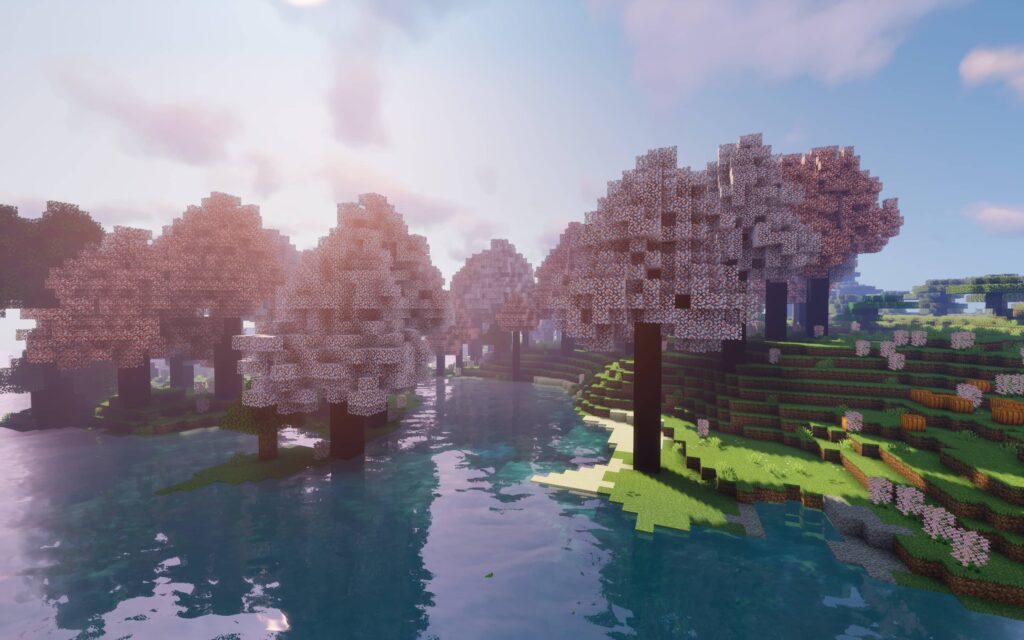
How to Make a Modpack
Creating your own Minecraft modpack allows you to customize the game and build a unique experience tailored to your preferences. Here’s how to make a modpack from scratch.
1. Choose Mods for Your Modpack
The first step in creating a modpack is choosing the mods you want to include. You can find mods on platforms like CurseForge and Technic Launcher. Select mods that work well together and suit the experience you want to create, such as technology, magic, adventure, or exploration.
Tips for Selecting Mods:
- Compatibility: Ensure all mods are compatible with the same Minecraft version.
- Performance: Avoid using too many heavy mods, which can slow down the game or cause crashes.
- Gameplay Focus: Decide on the main theme of your modpack (e.g., survival, automation, magic, etc.).
2. Install Minecraft Forge
Forge is the backbone of most modded Minecraft experiences, allowing mods to run on the game. Follow the steps outlined above to install Minecraft Forge.
3. Organize Your Modpack
Once you have your chosen mods, organize them into a folder structure:
- Create a Modpack Folder: Name the folder something unique like MyCustomModpack.
- Add a Mods Folder: Inside your modpack folder, create a mods folder where you will place the downloaded mods.
- Add Config Files (Optional): Some mods come with configuration files that allow you to tweak settings like difficulty, resource generation, and more. Place these in a config folder.
4. Test Your Modpack
Before sharing your modpack with others, it’s crucial to test it thoroughly:
- Launch Minecraft: Open Minecraft using the Forge profile and run the game with your modpack.
- Check for Issues: Play the game to test for crashes, bugs, or compatibility issues between mods.
- Tweak and Adjust: If something isn’t working right, consult the mod documentation and make adjustments to configuration files or mod versions as needed.
5. How to Make a Modpack Multiplayer-Compatible
If you plan to use your modpack for multiplayer, you need to ensure that it’s compatible with servers:
- Install Mods on the Server: Upload the same mods to the server’s mods folder.
- Match Configurations: Ensure all configurations match between the server and the client to avoid conflicts.
- Test the Server: Run the server with the modpack and test for any issues with performance or mod compatibility.
6. Share Your Modpack
Once your modpack is working perfectly, you can share it with friends or the wider Minecraft community:
- Zip the Modpack: Compress the modpack folder into a .zip file.
- Upload to CurseForge or Technic: Platforms like CurseForge and Technic Launcher allow you to upload custom modpacks for others to download.
- Provide Installation Instructions: Make sure to include clear instructions on how to install your modpack, especially if it’s a manual installation.
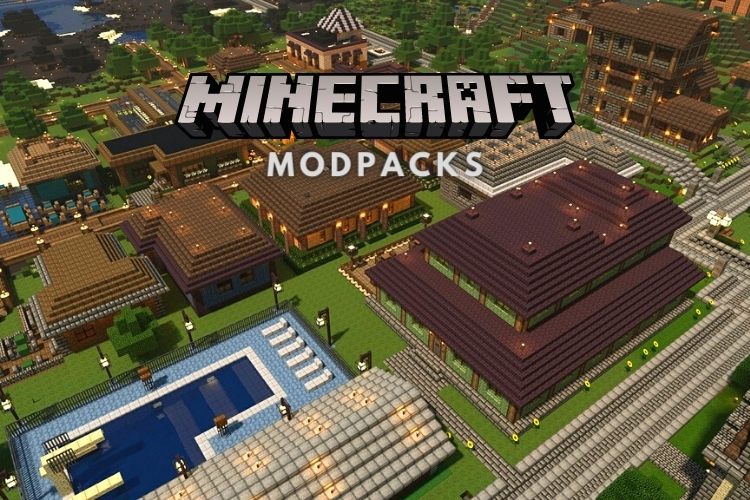
Conclusion
Modpacks are a great way to enhance and customize your Minecraft experience, whether you want to dive into tech mods, magic, or exploration. Installing modpacks can be as simple as using a launcher like CurseForge, or you can manually install mods for greater control. If you’re feeling creative, making your own modpack lets you tailor the game exactly to your liking. Follow the steps in this guide to install modpacks and create your own Minecraft modpack with ease!